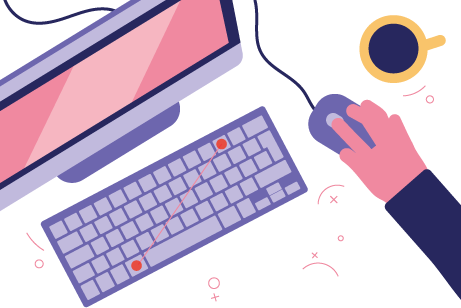Taking screenshots on your laptop or PC can be a useful skill, whether you want to capture a funny meme, save important information, or share something interesting with others. In this easy-to-follow tutorial, we'll explore different methods for taking screenshots on Windows 11, even if you're not tech-savvy. From keyboard shortcuts to built-in tools and a fantastic free software called ShareX, we'll cover everything you need to know to capture the perfect screenshot.
(toc) Table of Contents
Keyboard Shortcuts
Let's start with some simple keyboard shortcuts that can help you capture screenshots quickly and easily:
- Print Screen: Pressing the "Print Screen" key on your keyboard captures the entire desktop, including multiple monitors.
- ALT + Print Screen: This combination captures only the active window, allowing you to focus on specific content.
- Windows Logo Key + V: If you've taken multiple screenshots and want to choose which one to paste, this shortcut displays your clipboard history.
Windows Built-in Tools
Windows provides several built-in tools that make it even easier to take screenshots:
- Windows Logo Key + Print Screen: This handy shortcut captures the entire desktop and automatically saves the screenshot in the "Pictures" folder, under "Screenshots."
- Windows Logo Key + ALT + Print Screen: If you prefer your screenshots to be automatically saved in your OneDrive account, use this shortcut to capture the active window.
- Windows Logo Key + Shift + S: Launches the Snipping Tool, a versatile tool that allows you to capture a specific region of your screen. You can draw a rectangle around the desired area, and the Snipping Tool will save the screenshot for you.
Microsoft Edge and Office Apps
If you're browsing the web using Microsoft Edge or working on Office apps, you can take screenshots directly from these applications:
- Microsoft Edge: Open the webpage you want to capture, click the three-dot menu in the top-right corner, and select "Web capture." You can then choose to capture the entire page, a specific region, or the visible content.
- Office Apps: If you're working on Word, Excel, or PowerPoint, navigate to the "Insert" tab, click "Screenshot," and select the desired screenshot from the available options. This feature allows you to quickly insert screenshots directly into your documents or presentations.
ShareX - The Ultimate Screenshot Tool
For more advanced screenshot capabilities, you can try ShareX, a free and powerful software that offers a range of features:
- Capture Options: ShareX allows you to take screenshots of the full screen, a specific window, or a custom region. You can capture even scrolling content or perform OCR (Optical Character Recognition) screenshots to extract text from images.
- Annotation Tools: ShareX includes a variety of annotation tools, such as shapes, arrows, and text boxes, that let you mark up and highlight important areas of your screenshots.
- Share and Save: With ShareX, you can easily share your screenshots on various platforms, including social media or cloud storage. You can also configure automatic saving options to keep your screenshots organized.
RELATED VIDEOS
To bring this all together...
Taking screenshots on your laptop or PC with Windows doesn't have to be complicated. By utilizing keyboard shortcuts, built-in tools like the Snipping Tool, and exploring additional software like ShareX, you can easily capture and save screenshots for various purposes. Whether you're a casual user or a professional, these methods will help you master the art of taking screenshots, making it simple to capture and share content that catches your eye or serves a practical purpose. So, go ahead and give it a try – the possibilities are endless!